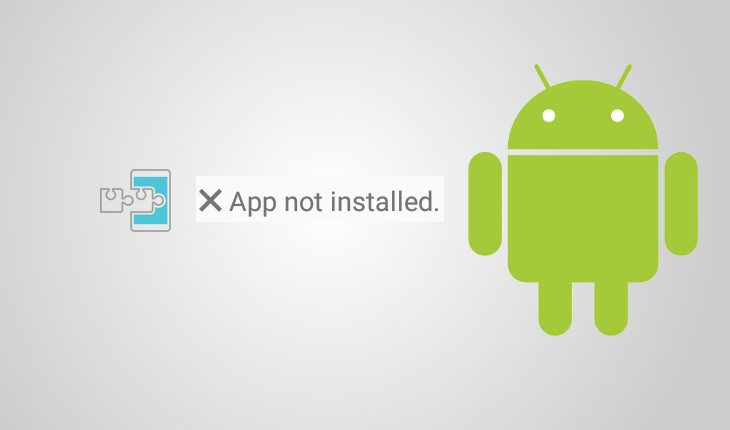Mobile apps have become a core part of our everyday lives. We are constantly installing new apps for one thing or the other or using a web app alternative. However, sometimes we download apps and run into a problem installing or using them. One of the most common problems is that in which you see the error “Application not installed” or “app not installed”.
This problem is very common with APK files downloaded from the wild (APK is the format for Android apps). No matter how you try, you still get the same app not installed error. What could be the cause of this? We shall explore the common causes and possible solutions to this issue:
Possible/Common causes of “Application not Installed” error
- Insufficient storage space: Your storage space may have filled up with no more space to accommodate new apps.
- Corrupted app or apk file: This is most common with apps downloaded from outside Google Play Store, Android’s official app market. The app is either corrupted or incompletely downloaded or copied as the case maybe.
- Incorrect app install location: Some apps are meant to be only installed on phone memory while some others can be installed on both phone memory and SD card. Trying do otherwise with the former can bring up this errors.
- Installation on a mounted SD card: Maybe, your SD card is mounted on a laptop or elsewhere. Trying to install anything in this state will result in errors because the SD card is inaccessible.
- Corrupted storage (Phone and SD card): This is probably the most common cause of this error. If the storage of your device is corrupted, any app installation will be impossible.
- Apk signature/certificate clash: Installing another version of an app (with a different signed certificate) on the same device will probably result in this error. Installing an unsigned app could also result in this error.
- App permission errors or temporary OS glitches could also bring about this error.
Having looked at each of the common factors that could lead to this error on your Android smartphone, it is time to look at how it can be fixed.
We will be listing below some of the available, proven solutions to the issue.
The way to go about it is try each one from the first and check to see whether the problem is solved. If one doesn’t work for you, another likely will.

Possible Solutions of “Application not Installed” error
- Reboot the phone: In times like this, first thing to do is to reboot your device. Or just shut down, remove and reinsert your battery.
- Make sure to uninstall any apps you don’t use to free up space, also uninstall previous versions of the same app currently installed on your device.
- Double check the apk files you download and be sure they were completely copied or downloaded.
- Try resetting app permissions by going to Settings >Apps>All>Menu key >Reset application permissions or Reset app preferences.
- Change app installation location to Automatic or Let system decide.
- Make sure your SD card is not mounted or connected to a PC or elsewhere.
- For worst case scenarios, format your SD card – copy it’s contents somewhere else for backup and format.
- The last solution would be to totally wipe your device. Either by doing a factory reset under Settings or by doing a full wipe in recovery mode.
To truly confirm that the issue is fixed, download another mobile app and try to install it. Do let us have your feedback.